
If you’re wondering how to write a blog post in WordPress, this step-by-step backend guide will walk you through the entire process. WordPress makes it easy to create and publish content, whether you’re a beginner or an experienced blogger. In this guide, you’ll learn everything from logging into your dashboard to optimizing your post for SEO, ensuring that your content not only looks great but also ranks well on search engines.
Table of Contents
Step 1: How to Write a Blog Post in WordPress: Logging into Your Dashboard
Before you can start writing, you need to access your WordPress dashboard.
- Open your web browser and go to your website’s URL followed by / wp-admin (e.g.,
yourwebsite.com/wp-admin). - Enter your username and password, then click Log In.
You are now in the WordPress dashboard, where you can manage all your website content.
Follow this Screen Shot Below :

Then enter you user name and password click on login. You will see your WordPress backend dashboard.
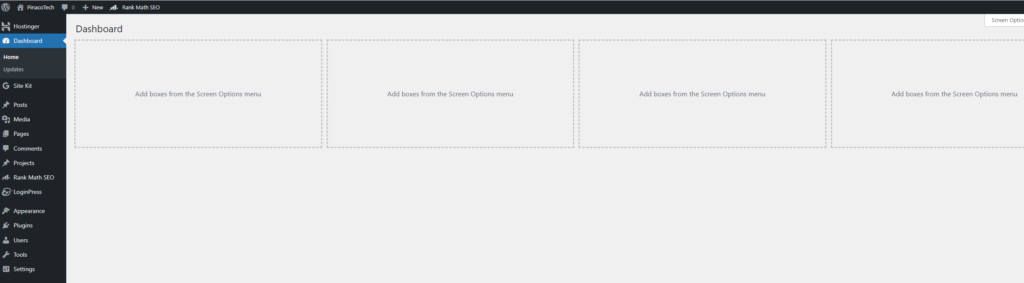
Step 2: Creating a New Blog Post
Once logged in, you’re ready to create a new blog post.
- In the left-hand menu, hover over Posts and click on Add New.

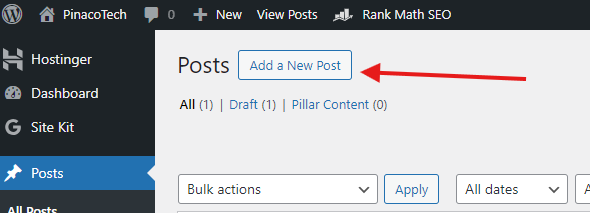
2. This will take you to the post editor, where you can start writing your new blog post.
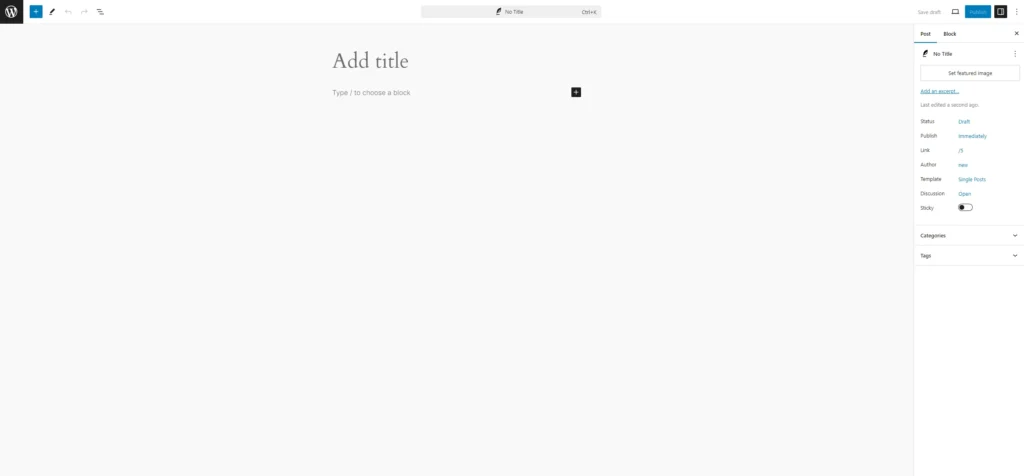
Step 3: Adding and Formatting Content
Now that you’re in the post editor, it’s time to add and format your content.
- Add a Title: At the top of the editor, you’ll see a field labeled Add Title. Enter the title of your blog post here.
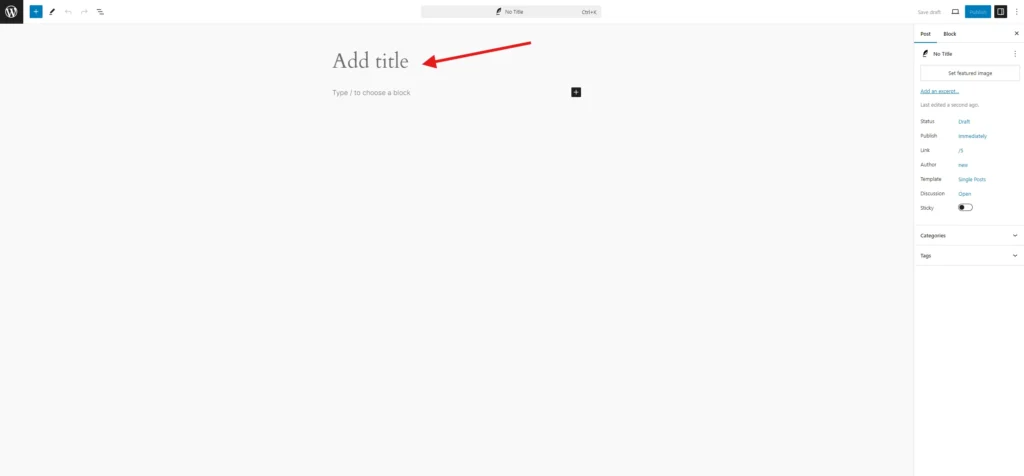
2. Add Image: To add hero image click on the plus icon below the title tab, click on the image and then upload image you want to put on your blog.
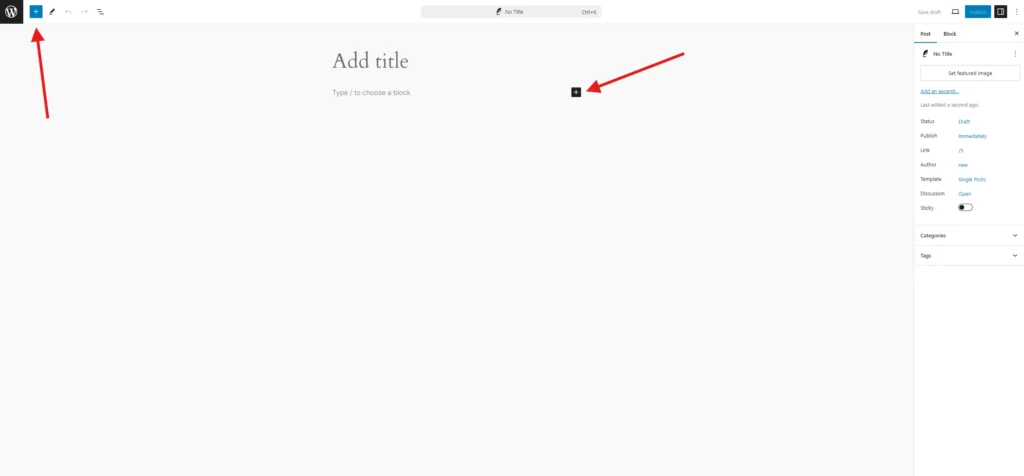
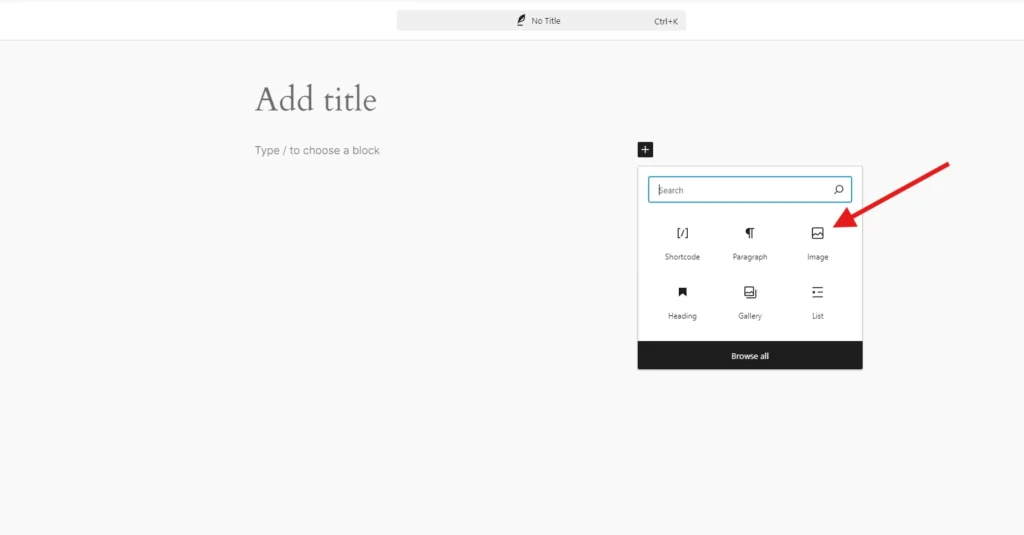
OR
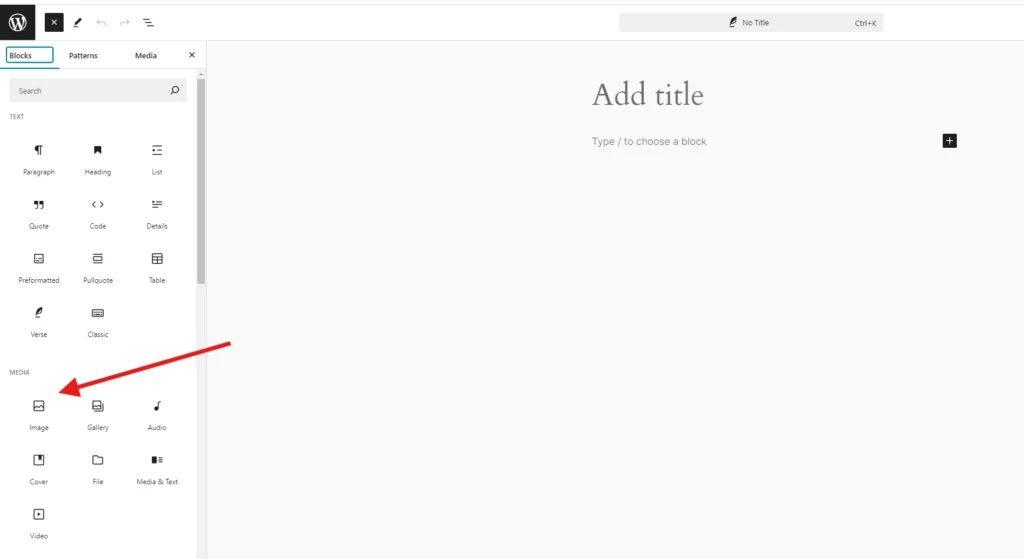
3. Write Your Content: Below the title, there’s a large text area where you can write your post. Start typing your content directly into this area.
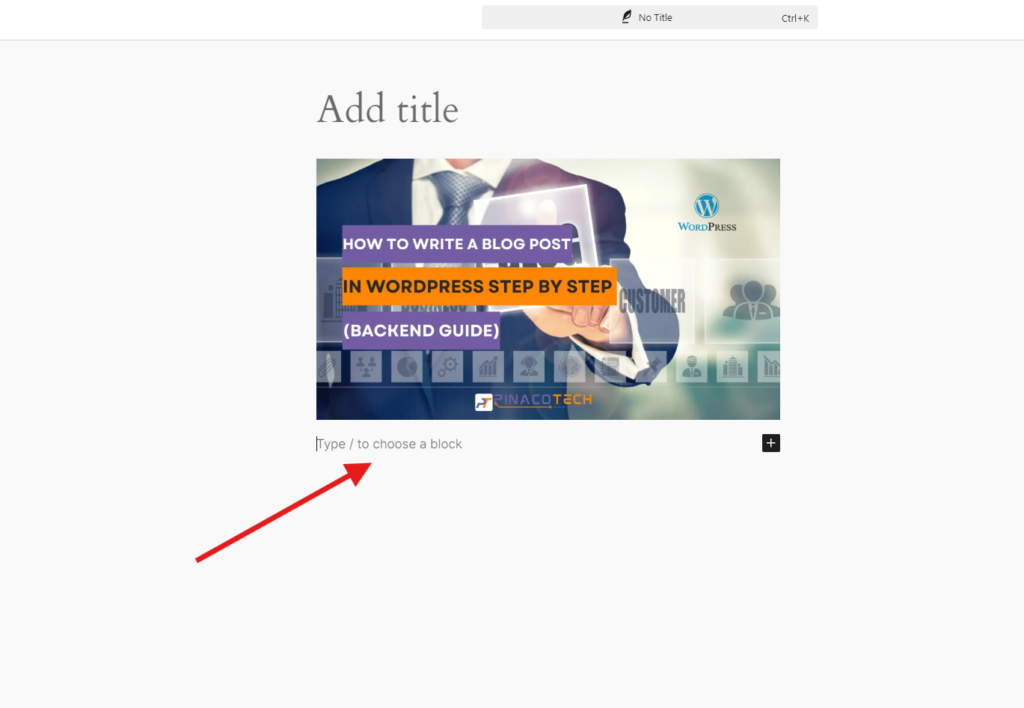
4. Formatting Text: Use the formatting toolbar at the top of the text area to bold, italicize, or underline text. You can also add headings, lists, and quotes to structure your content.
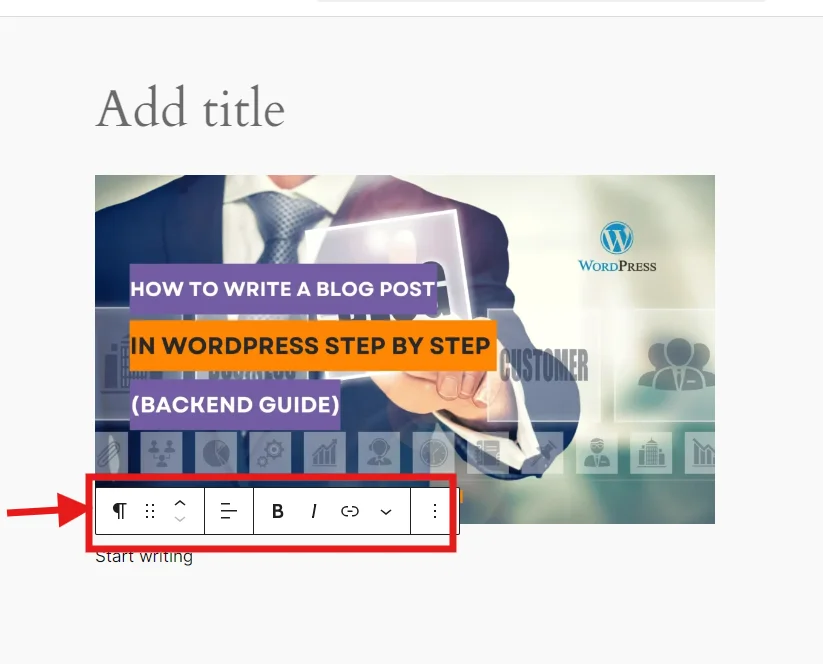
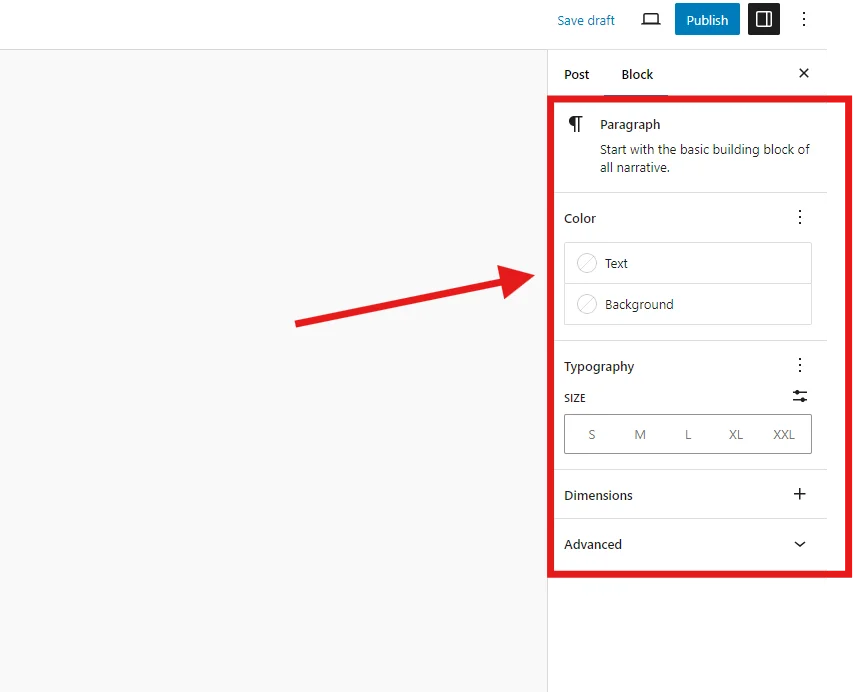
Step 5: H2: How to Write a Blog Post in WordPress: Adding Images and Media
Visual content is essential for engaging readers and breaking up text.
- Add an Image: Click the Add Media button above the text editor to upload an image from your computer or select one from your media library.
- Insert Image: Once the image is uploaded, click Insert into post to place it within your content.
- Add Alt Text: Be sure to add alt text to your images for better SEO. This is a brief description of the image that helps search engines understand what it’s about.
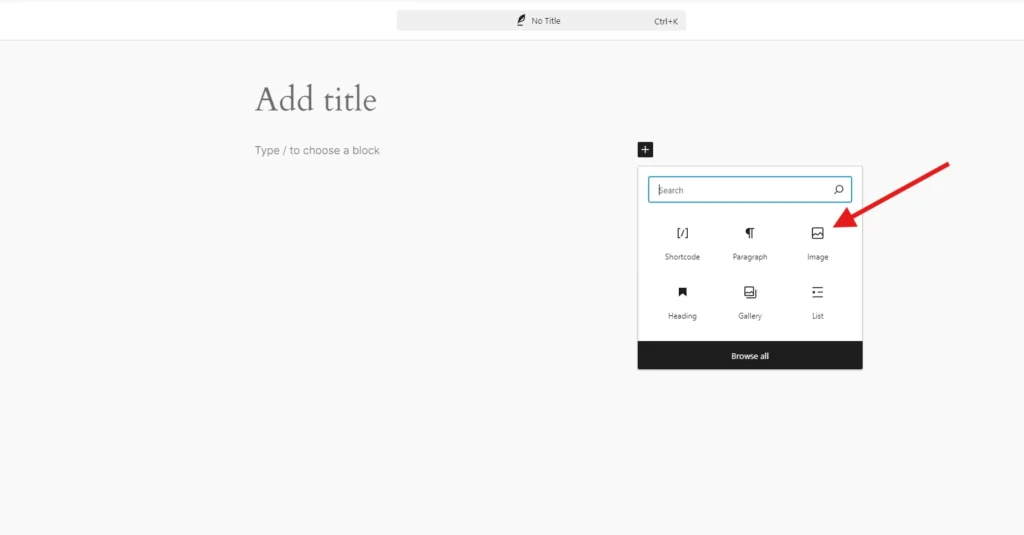
Step 6: Using Categories and Tags
Categories and tags help organize your content and make it easier for readers to find related posts.
- Select a Category: On the right-hand side of the editor, you’ll see the Categories box. Check the box next to the category that best fits your post, or create a new one if needed.
- Add Tags: Below the Categories box is the Tags section. Add relevant tags that describe the main topics of your post. Tags are similar to keywords and help in further organizing your content.

Step 7: Previewing Your Blog Post
Before publishing, it’s important to preview your post to ensure everything looks good.
- Click on the Preview button at the top-right corner of the editor.
- Review how your post will appear on the live site. Check for formatting issues, broken links, or any other errors.
- If everything looks good, close the preview and return to the editor.
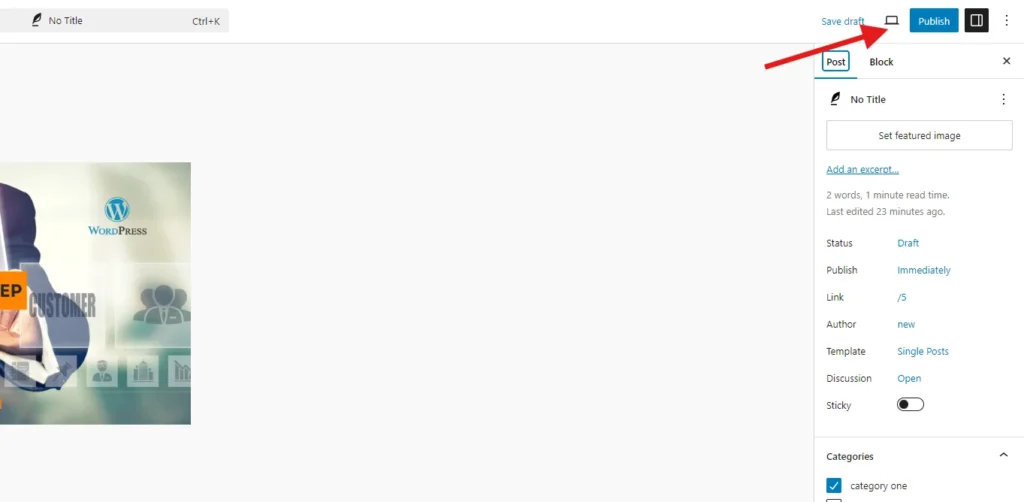
Step 8: Publishing Your Blog Post
Once you’re satisfied with your blog post, it’s time to publish it.
- Publish Immediately: Click the Publish button at the top-right corner of the editor to make your post live immediately.
- Schedule for Later: If you want to publish the post at a later date or time, click on Publish Immediately, select a date and time, and click Schedule.
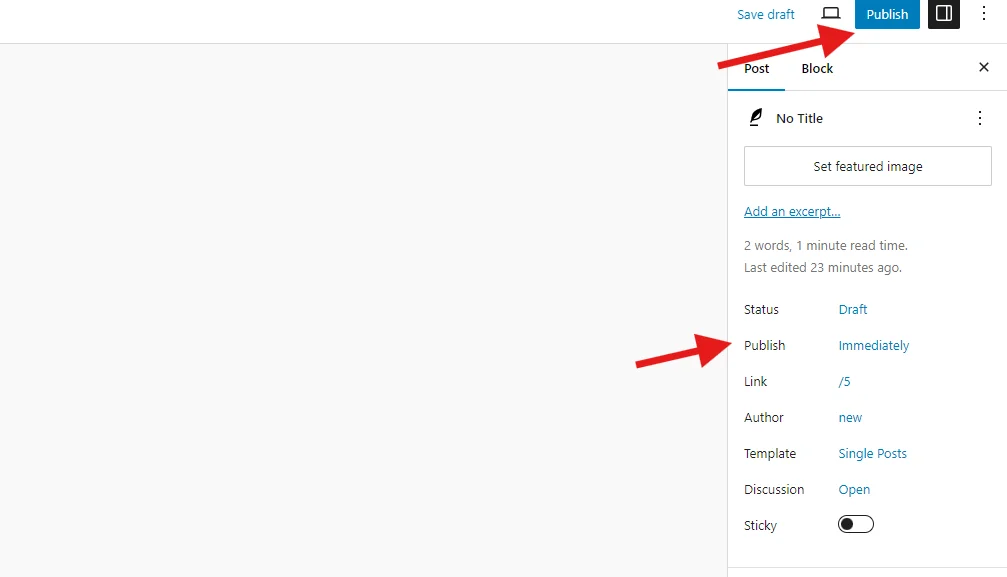
There you go , you have write your blog successfully , keep writing and blogging
You can write blogs adding columns in the WordPress Editor , Please check screen shot below
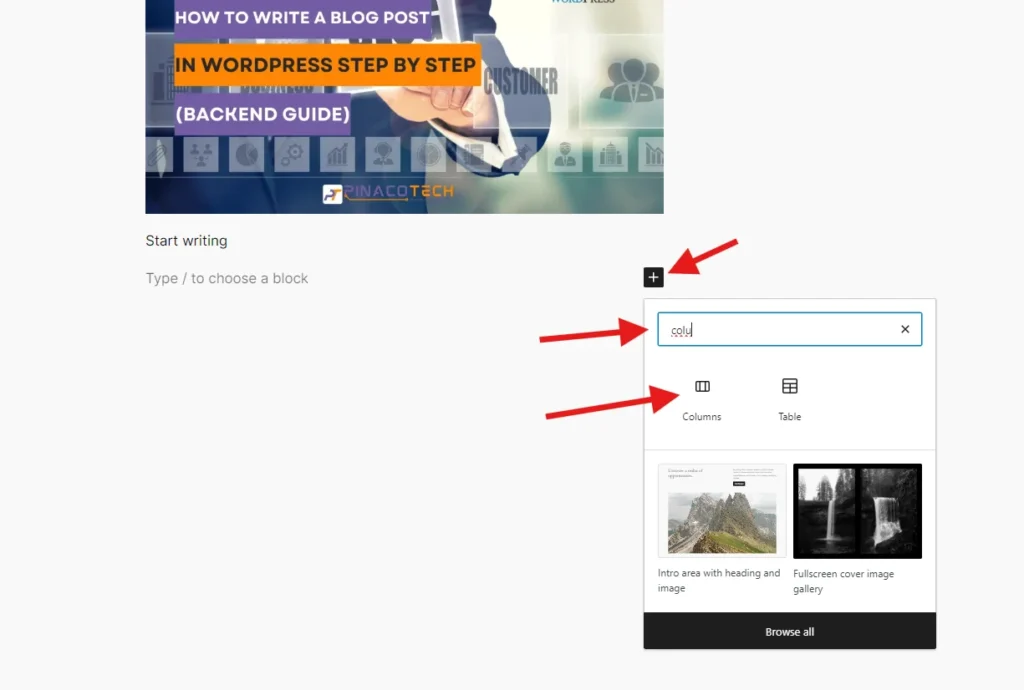
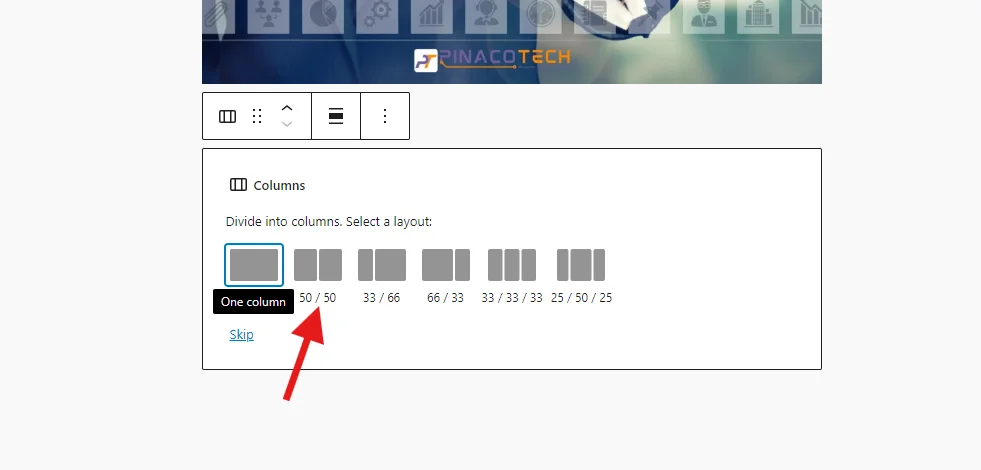
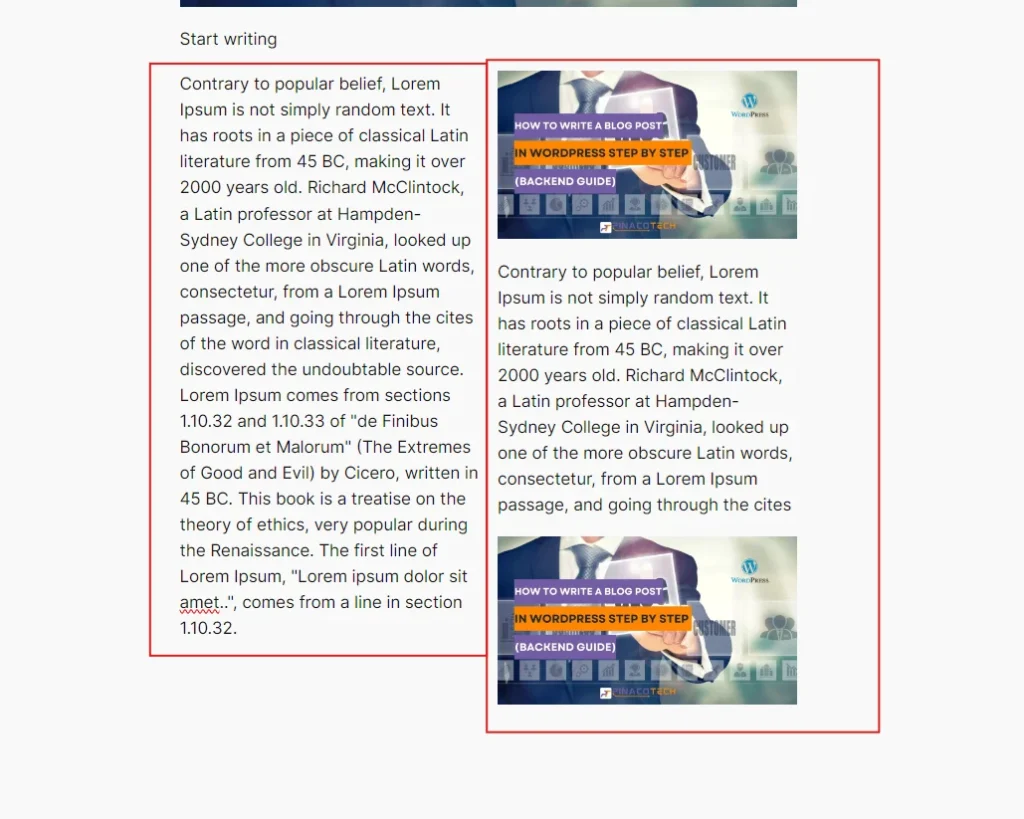
Writing a blog post in WordPress is a straightforward process, but doing it effectively requires attention to detail and a strategic approach. By following this step-by-step guide, you can create high-quality, well-structured content that not only engages your readers but also ranks well on search engines. From logging into your dashboard to optimizing your post for SEO, every step plays a crucial role in the success of your blog. Remember to stay consistent with your posting schedule, focus on delivering valuable content, and continually monitor your post’s performance to make improvements. With these tips and best practices, you’re well on your way to mastering the art of blogging on WordPress. Happy blogging!
Additional Resources
Write blog post WordPress Documentation
If you any questions please use our contact form or email address : service@pinacotech.com
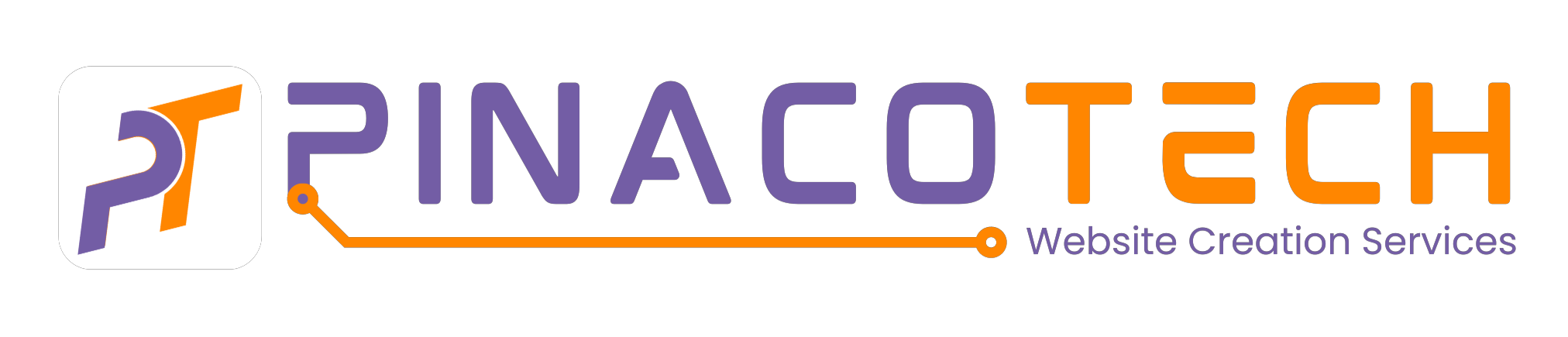

0 Comments